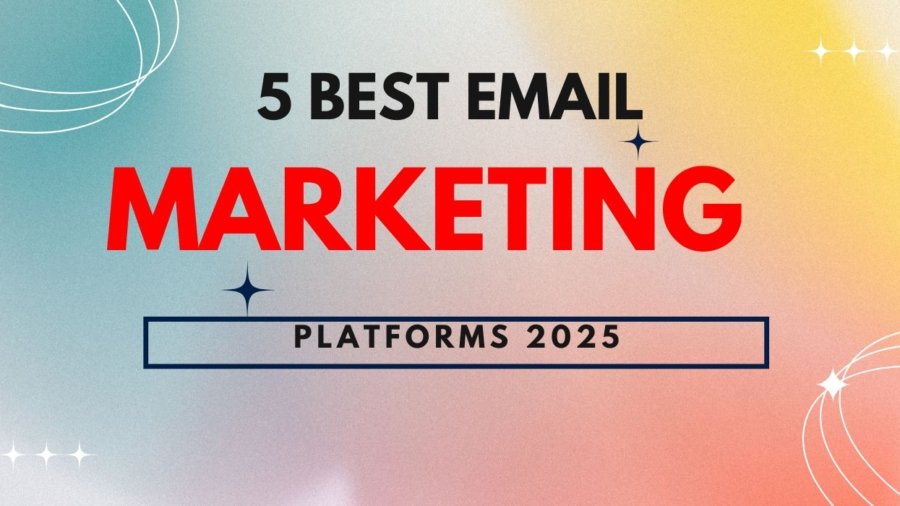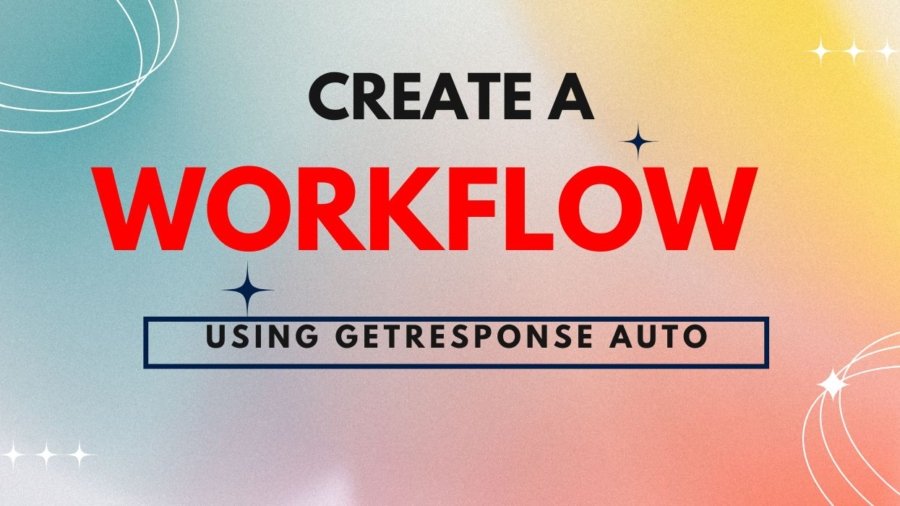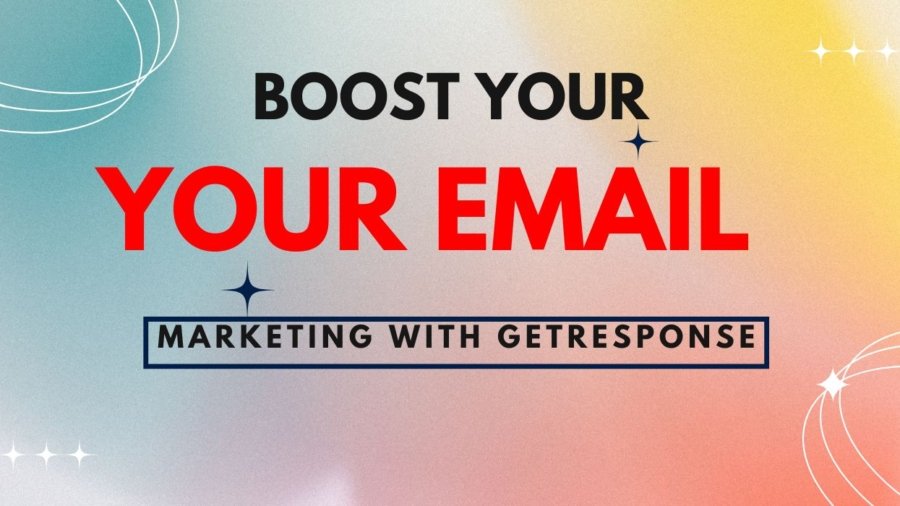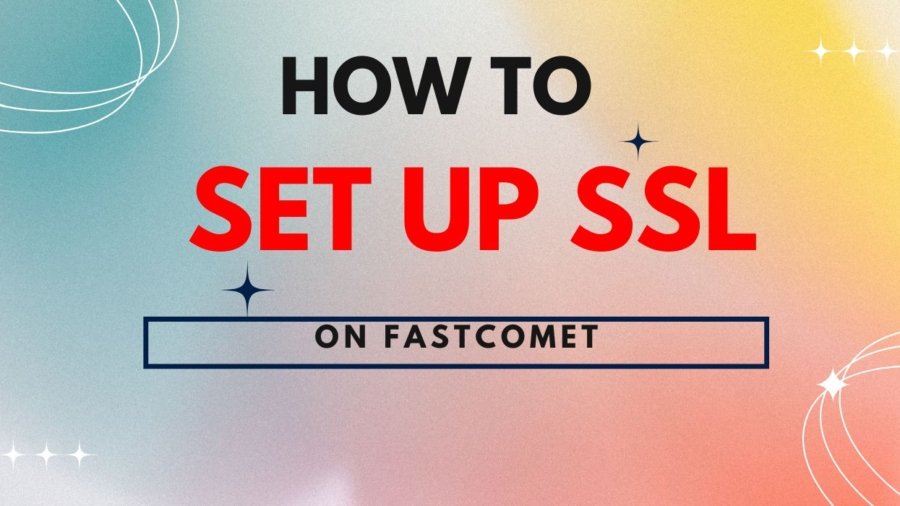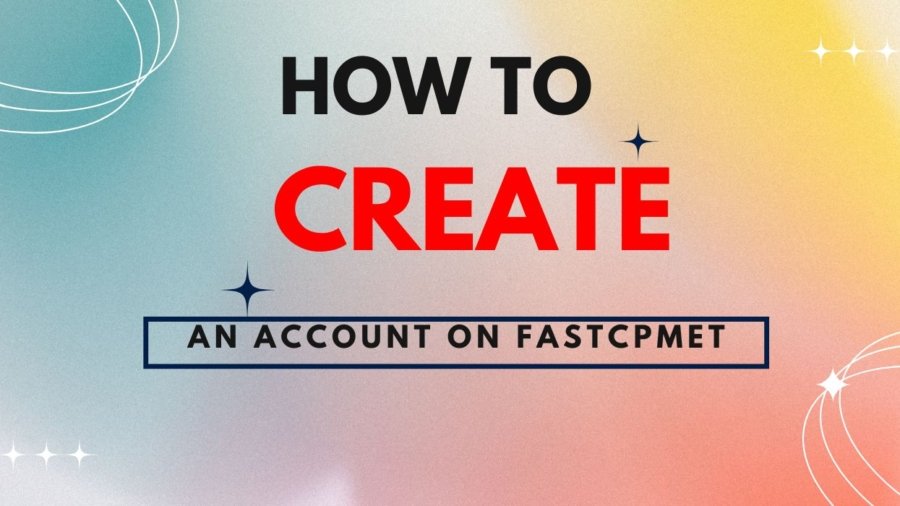In today’s digital world, creating captivating video content is essential for engaging audiences and promoting your brand or message. Whether you’re a marketer, influencer, or content creator, having the right tools at your disposal can make all the difference. Enter Pictory AI—a user-friendly platform that helps you seamlessly transform images into professional-looking videos. In this blog post, we’ll guide you through the process of creating a video using Pictory AI, from start to finish.
Getting Started with Pictory AI
The first step in creating a video with Pictory AI is to upload your images to the platform. The process is straightforward: simply choose the images you’d like to feature in your video, and upload them. Pictory AI supports a variety of image formats, including JPEG, PNG, and GIF, so you can work with almost any type of visual content.
Once your images are uploaded, you can arrange them in the desired order. You’ll also have the opportunity to choose a theme that matches the vibe and style of your video. Pictory AI offers several themes to choose from, such as travel, food, lifestyle, and more. These themes help set the tone of your video and guide you in crafting a compelling visual narrative.
Customizing Your Video
With your images in place and your theme selected, it’s time to dive into the creative aspects of video production. Pictory AI offers an impressive suite of editing tools that give you full control over how your video looks and feels. Whether you’re crafting a video to promote your brand, tell a story, or simply showcase your photos in a new way, Pictory AI’s intuitive platform makes the entire process seamless and enjoyable. Let’s explore the various editing features that allow you to personalize your video and make it truly your own.
Add Text: Make Your Message Stand Out
Text overlays are a powerful way to convey key messages, captions, or storytelling elements within your video. With Pictory AI, adding text is an effortless process. The platform’s user-friendly interface allows you to insert text at any point during your video with just a few clicks.
You can choose from a wide variety of font styles, sizes, and colors to ensure that the text fits your video’s overall aesthetic. Want bold and striking text for a powerful call-to-action? Or maybe subtle, elegant text to complement a calming video theme? Pictory AI gives you complete flexibility to choose the right look for your video’s tone.
Additionally, you can adjust the positioning of the text on the screen, so it fits seamlessly into your video without interfering with the main visuals. Whether you’re using text to introduce key scenes, highlight important points, or create engaging captions, the customization options ensure that your text enhances the overall viewer experience rather than detracting from it.
Choose Background Music: Set the Mood
Music plays a critical role in shaping the emotional impact of a video. With Pictory AI, you can easily add background music to elevate your content and set the perfect tone. Whether you’re aiming for a calming vibe, a high-energy pace, or something more dramatic, the platform provides a wide selection of music tracks to choose from.
The music library is extensive, covering various genres and moods, allowing you to find the ideal background soundtrack for your video. If you have a specific track in mind that isn’t available in the library, you also have the option to upload your own music. This feature ensures that your video has a unique sound that aligns with your vision.
Pictory AI also allows you to control the volume of the music, ensuring it doesn’t overpower the visuals or text. You can adjust the music to fit the flow of your video, with the option to fade the music in or out for smooth transitions between different scenes.
Smooth Transitions: Maintain Flow and Cohesion
Transitions are the glue that holds your video together, ensuring that each image flows smoothly into the next. Pictory AI offers a variety of transition effects that you can easily apply between images, helping to create a seamless viewing experience.
From simple fades to more dynamic swipes, slides, and dissolves, Pictory AI allows you to choose from a range of transitions that suit your video’s style. These transitions help maintain a natural progression from one image to the next, making your video feel more polished and professional.
You can even fine-tune the speed and duration of the transitions, giving you full control over the pacing of your video. Whether you prefer a slow and gradual transition or a quick, sharp cut between images, Pictory AI ensures that your video looks smooth and cohesive throughout.
Adjust Image Duration & Filters: Fine-Tune the Visuals
Pictory AI doesn’t just give you control over transitions—it also allows you to adjust the duration of each image, so you can control how long each visual stays on screen. This feature is especially useful when you want to ensure that your images are properly timed with the music or narration in your video.
You can manually adjust the length of each image to make sure it matches the rhythm of your background music or fits perfectly with the text overlays. Whether you want to linger on a particular image for a few extra seconds or quickly move from one visual to another, the flexibility of image duration ensures that the pacing of your video is just right.
In addition to duration control, Pictory AI offers a variety of filters that you can apply to enhance the mood and aesthetic of your video. From vintage and sepia tones to vibrant and high-contrast looks, the filters help to give your video a unique visual identity. You can also experiment with effects such as blur or sharpen to highlight certain areas of your images and create a sense of focus.
These filters are not just about beautifying your visuals—they’re tools for storytelling. By adjusting the colors, saturation, and contrasts of your images, you can subtly influence how your audience perceives the content. Whether you want to create a nostalgic vibe or an ultra-modern look, the filters give you the ability to visually express your video’s message.
Previewing and Editing
Once you’ve made your customizations, it’s time to preview your video. The preview feature allows you to see exactly how your video will appear before making it public. Take this opportunity to ensure that all elements, including text, transitions, and music, are in harmony.
If something doesn’t look quite right or if you want to make adjustments, editing is simple. Pictory AI allows you to rearrange images, change text, tweak music, and even alter transitions with just a few clicks. The ability to make real-time changes ensures that your final video is just how you envisioned it.
Exporting Your Video
When you’re satisfied with your video, it’s time to export it. Pictory AI offers several export options to suit different needs. You can choose to export your video in high definition (HD) and download it in formats like MP4 or GIF. These formats are compatible with a wide range of social media platforms and websites, ensuring that your content looks great wherever it’s shared.
Not only can you export your video for immediate sharing, but you can also download it to your device for offline viewing or further editing at a later time.
Sharing Your Video
Now that your video is ready, it’s time to share it with the world! Pictory AI makes it easy to distribute your video across social media platforms such as Instagram, Facebook, and YouTube. Whether you’re showcasing a product, sharing a personal story, or promoting your brand, Pictory AI’s export and sharing options help you reach a wider audience.
By sharing your video on social media, you can engage with your followers, attract new audiences, and drive more traffic to your website or online profiles.
How to add text to a video in Pictory AI?
Adding text to a video can enhance the viewer’s experience and convey important information. Pictory AI offers a user-friendly platform for adding text to videos with ease. In this blog post, we will discuss the step-by-step process of adding text to a video in Pictory AI.
Step 1: Import your video
The first step in adding text to a video in Pictory AI is to import your video file into the platform. Simply click on the “Import” button and select the video file you want to add text to. Pictory AI supports a wide range of video formats, making it easy to work with any type of video file.
Step 2: Add text overlay
Once your video is imported into Pictory AI, you can start adding text overlay. Click on the “Text” tab and choose the font, size, color, and position of the text overlay. You can also adjust the duration of the text overlay to appear for a specific length of time in the video.
Step 3: Customize text animation
Pictory AI offers a variety of text animation options to make your text overlay more dynamic and engaging. You can choose from fade in/out, slide, bounce, and other animation effects to bring your text to life. Experiment with different animation styles to find the one that best suits your video.
Step 4: Preview and fine-tune
After adding text overlay and customizing text animation, it’s important to preview your video to ensure everything looks just right. Pictory AI allows you to play back your video in real-time to see how the text overlay interacts with the video content. Make any necessary adjustments to the text overlay or animation to achieve the desired effect.
Step 5: Export your video
Once you are satisfied with the text overlay and animation in your video, it’s time to export your video. Pictory AI makes it easy to export your video in high quality and share it on social media or other platforms. Simply click on the “Export” button and choose the desired video format and resolution. Your video with text overlay is now ready to be shared with the world.
Conclusion
With Pictory AI, creating stunning, professional-looking videos from your images is no longer a complicated process. The platform’s user-friendly interface and advanced features allow anyone—from beginners to experts—to create compelling video content with ease. Whether you’re looking to promote your business, share your creative work, or engage with your audience, Pictory AI provides all the tools you need to bring your vision to life. So why wait? Start creating your video today and watch how Pictory AI can elevate your content creation experience.