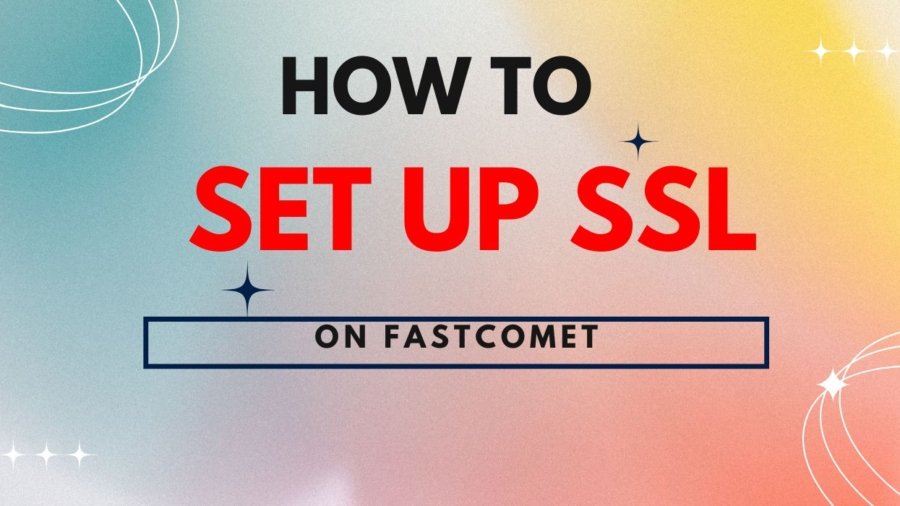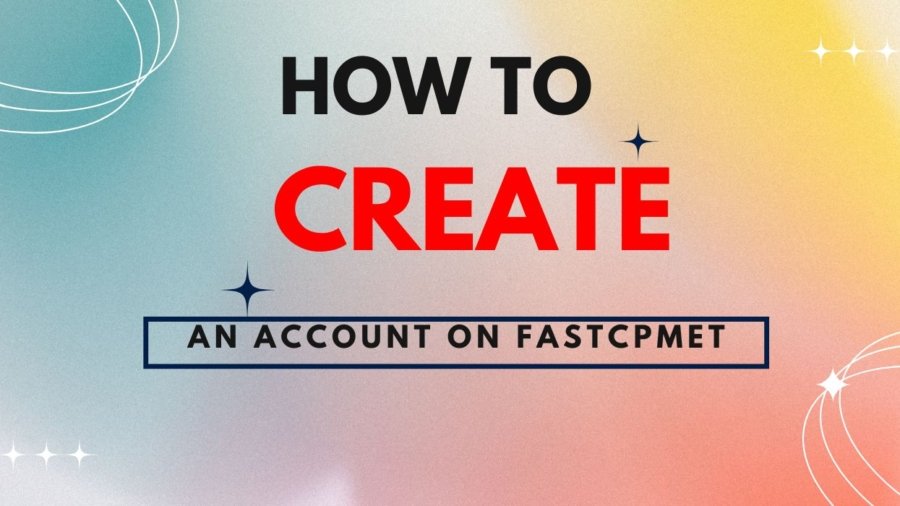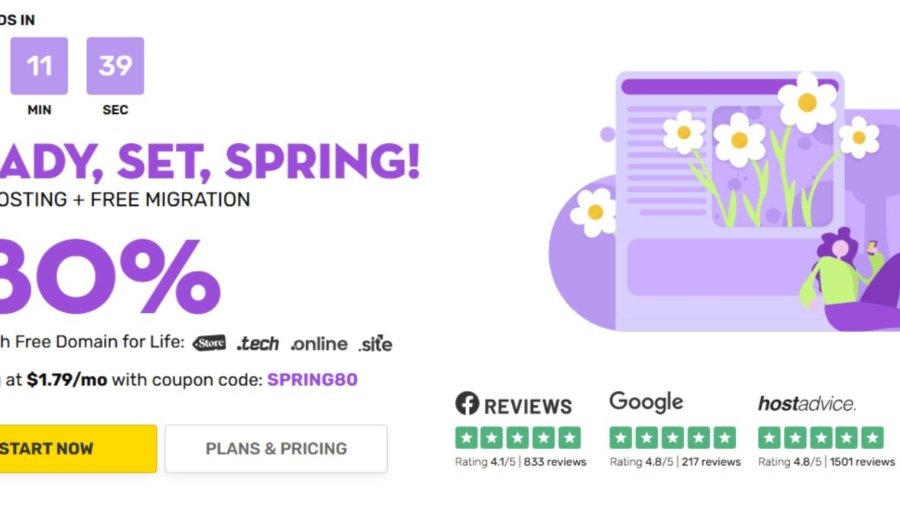In today’s digital world, securing your website isn’t just a good idea—it’s a necessity. One of the most important steps you can take to safeguard your online presence is setting up an SSL (Secure Socket Layer) certificate. SSL ensures that all data transmitted between your website and its visitors is encrypted, making it virtually impossible for hackers to intercept sensitive information such as passwords, credit card details, or personal data. Not only does SSL protect your users, but it also builds trust and credibility—especially with modern browsers flagging non-HTTPS sites as “Not Secure.”
If you’re hosting your website with FastComet, you’re in luck. FastComet makes it relatively straightforward to install and configure SSL, whether you choose a free Let’s Encrypt certificate or opt for a premium SSL solution. In this guide, we’ll walk you through the entire process of setting up SSL on FastComet, step by step.
Step 1: Choose and Purchase an SSL Certificate
The first step is to decide which type of SSL certificate is right for your site. FastComet offers a range of SSL options tailored to different needs:
-
Let’s Encrypt SSL – A free, automated, and open certificate authority ideal for personal blogs and smaller websites.
-
Comodo SSL (now Sectigo) – A premium SSL option that includes warranties and site seals, perfect for businesses and eCommerce platforms.
-
Wildcard and EV SSLs – For larger websites or those needing higher validation and coverage across subdomains.
Once you’ve selected the appropriate certificate, you can purchase and activate it directly from your FastComet client area. If you’re going with Let’s Encrypt, the process is even simpler, as it can be installed with just a few clicks.
Step 2: Generate a Certificate Signing Request (CSR)
When opting for a premium SSL certificate on FastComet, one of the essential steps in the installation process is generating a Certificate Signing Request (CSR). A CSR is a specially formatted block of encrypted text that contains key information about your website and your organization. It acts as a formal request to the Certificate Authority (CA)—the organization responsible for issuing your SSL certificate—signaling that you are the legitimate owner of the domain you wish to secure.
The CSR includes critical details such as your domain name, company name, location (city, state, country), and public encryption key. These details help the CA validate your identity and ensure the SSL certificate is issued to the correct entity. Without a CSR, the certificate authority cannot proceed with generating your SSL certificate, making this step a vital part of the process.
To generate a CSR through FastComet’s user-friendly interface, follow the steps below:
Log in to your FastComet cPanel account.
Begin by accessing your hosting control panel. You can log in through the FastComet Client Area and navigate to the cPanel section for your domain.
Navigate to the SSL/TLS section.
Once inside cPanel, scroll down to the “Security” section and click on SSL/TLS. This area contains all the tools needed for managing your site’s SSL certificates and keys.
Click on “Generate, view, or delete SSL certificate signing requests.”
This link will take you to the CSR generation page, where you’ll be prompted to input the required details for your certificate.
Fill in the CSR form with accurate information.
You’ll be asked to provide the following:
- Domain Name: The fully qualified domain name (FQDN) you intend to secure, such as
www.example.com. - City/Locality: The city where your business is legally registered.
- State/Province: The state or province associated with your business.
- Country: Your country’s two-letter ISO code (e.g., US, IN, UK).
- Company Name: The legal name of your organization.
- Company Division (optional): The department requesting the certificate (e.g., IT, Web Services).
- Email Address: A valid email address for communication and validation.
- Passphrase (optional): An additional security field used to protect your CSR.
Submit the form to generate the CSR.
After filling out all necessary fields, click the “Generate” button. The system will automatically create both the CSR and a corresponding private key. The private key should be kept secure and not shared with anyone.
Once the CSR has been successfully created and submitted to the certificate authority, they will begin the validation process. Depending on the type of premium certificate you purchased—such as Domain Validation (DV), Organization Validation (OV), or Extended Validation (EV)—you may be required to go through additional verification steps. After the CA has verified your details, you will receive your official SSL certificate, which can then be installed on your website through FastComet.
By generating and submitting your CSR correctly, you are taking a key step toward enhancing your website’s security, trustworthiness, and compliance with modern web standards.
Step 3: Install the SSL Certificate
Once your certificate has been issued, it’s time to install it on your hosting account.
-
Return to the SSL/TLS section in cPanel.
-
Click “Install and Manage SSL for your site (HTTPS).”
-
Choose your domain from the drop-down list.
-
Paste in your certificate (CRT), private key, and any intermediate certificates (CA Bundle) if provided.
-
Click Install Certificate.
FastComet will process the installation, and you should receive a confirmation message once it’s successfully set up.
Step 4: Force Your Website to Use HTTPS
Installing an SSL certificate is only part of the process. You also need to ensure that visitors are directed to the HTTPS version of your site. Here’s how:
-
Update your .htaccess file to automatically redirect HTTP traffic to HTTPS.
-
Modify website configuration files (especially for platforms like WordPress) to define the site URL as
https://. -
Update all internal links and resources to use HTTPS, including images, scripts, and stylesheets.
-
Check third-party services (CDNs, APIs, etc.) to make sure they’re also accessible via HTTPS.
For WordPress users, plugins like Really Simple SSL can automate much of this process.
Step 5: Verify and Test Your SSL Setup
After installation and configuration, it’s essential to verify that everything is working correctly:
-
Use SSL testing tools, such as SSL Labs’ SSL Test, to get a full report on your certificate’s configuration, security grade, and potential issues.
-
Test your site across different browsers and devices to make sure there are no mixed content warnings or insecure elements.
-
Check your site’s speed and performance—SSL shouldn’t slow down your site, and modern certificates are optimized for performance.
Once you’ve completed your tests and confirmed everything is working as expected, congratulations! Your site is now secured with SSL.
Final Thoughts
Setting up SSL on FastComet is one of the most important steps you can take to protect your website and your users. Beyond improving security, SSL also has SEO benefits, boosts user trust, and ensures your site meets modern web standards.
Whether you’re a beginner or an experienced site owner, FastComet’s user-friendly tools make it easy to secure your site and keep it running smoothly. By following the steps outlined above, you’ll be well on your way to creating a safer, more professional online experience for your visitors.
If you have questions or run into any issues during the process, FastComet’s support team is available 24/7 and can help you get your SSL set up with ease.